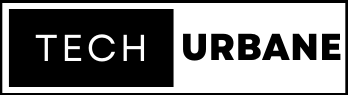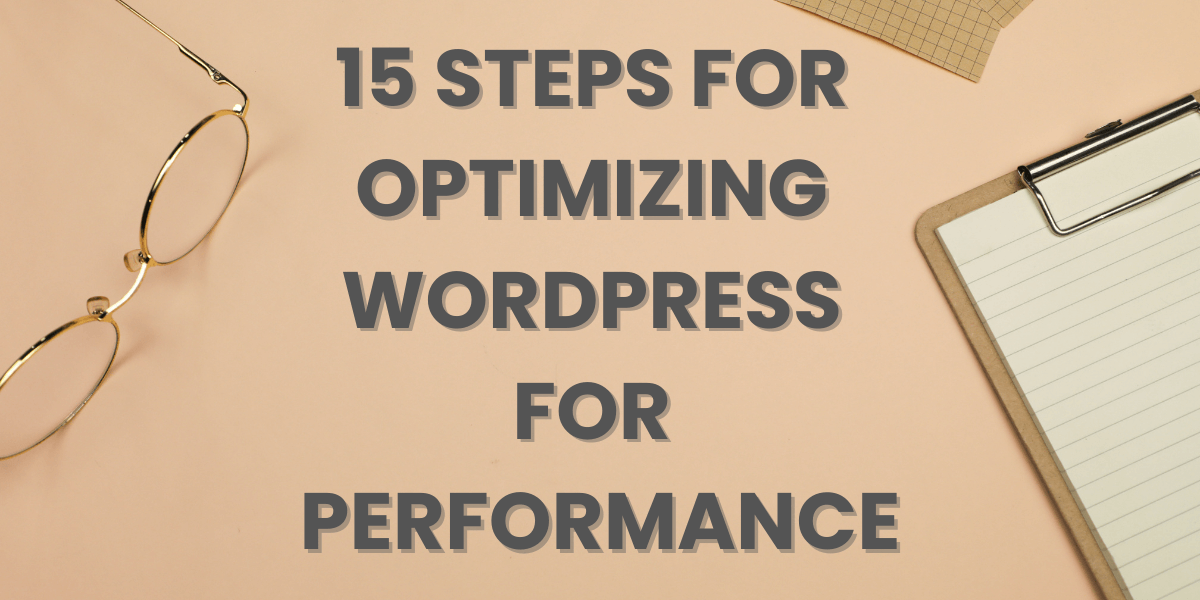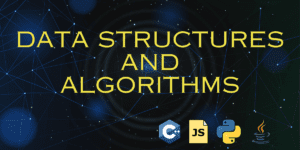Optimizing WordPress for performance ensures fast loading times, better user experience, and improved search engine rankings. Here are some tips and tricks to optimize your WordPress website for performance:
Choose a Fast Hosting Provider:
Select a reputable hosting provider that offers good server performance and reliability.
Consider using managed WordPress hosting for optimized server configurations tailored for WordPress.
Use a Content Delivery Network (CDN):
Implement a CDN to distribute static assets (images, CSS, JavaScript) across multiple servers worldwide, reducing load times for visitors from different locations.
Optimize Images:
Compress images before uploading using tools like TinyPNG or ImageOptim.
Use responsive images and the srcset attribute to serve different image sizes based on the user’s device.
Can also use WebP images as it reduces the image’s file size, resulting in faster downloads and less data consumption when rendering the image to the user.
Enable Caching:
Install a caching plugin like W3 Total Cache or WP Super Cache to generate static HTML files and reduce server load.
Utilize browser caching to store static files locally on visitors’ devices.
Minify CSS and JavaScript:
Minify your CSS and JavaScript files to reduce their size. Use tools like UglifyJS for JavaScript and CSSNano for CSS.
Combine multiple CSS or JavaScript files into a single file to minimize the number of HTTP requests.
Optimize Database:
Regularly clean up your WordPress database by removing unnecessary data, such as spam comments and revisions. Plugins like WP-Optimize can help with this.
Consider using a database optimization plugin to keep the database tables in good shape.
Update WordPress and Plugins:
Keep your WordPress installation, themes, and plugins up to date to benefit from performance improvements, security updates, and bug fixes.
Lazy Load Images:
Use lazy loading to delay the loading of off-screen images, improving initial page load times. Many caching plugins offer this feature.
Reduce External HTTP Requests:
Minimize the number of external requests for scripts, stylesheets, and fonts. Only include what is necessary for your website’s functionality.
Optimize WordPress Theme:
Choose a lightweight and well-coded theme.
Avoid using themes with excessive built-in features that you don’t need.
Limit Post Revisions:
Please limit the number of post revisions stored in your database to reduce its size and improve database performance. You can do this by adding a line to your wp-config.php file.
Disable Pingbacks and Trackbacks:
Turn off pingbacks and trackbacks to reduce unnecessary server load and improve performance.
Use a Faster DNS Provider:
Choose a fast and reliable DNS provider. Consider using a premium DNS service for better performance.
Implement GZIP Compression:
Enable GZIP compression on your server to reduce the size of files sent to visitors’ browsers.
Monitor and Optimize with Tools:
Use tools like Google PageSpeed Insights, GTmetrix, or Pingdom to regularly monitor your site’s performance and follow their recommendations.
Remember to back up your site before making significant changes, and test the performance after each optimization step to ensure that it has a positive impact on your WordPress site.